Privacy Problems in Windows 10 (2015)
I was originally paid to write this article for Tricounty Computers.
Ever since Windows 10 was released back in July, there have been issues regarding privacy. Microsoft have some controversial new policies and default settings in Windows 10. We’re going to show you how to change the settings of your new operating system in such a way as to protect your data as thoroughly as possible.
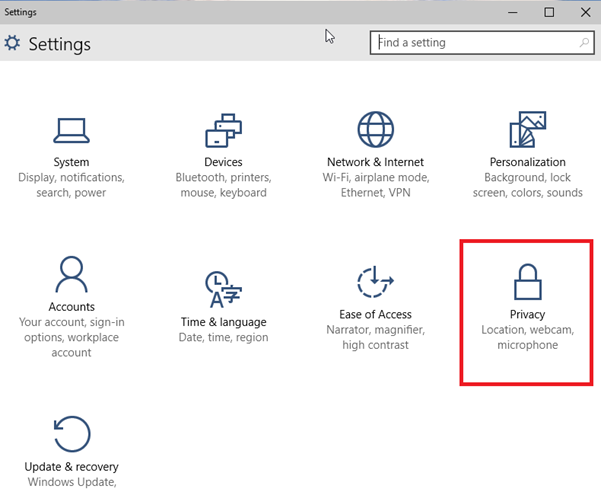
You can access the privacy panel through the Settings App:
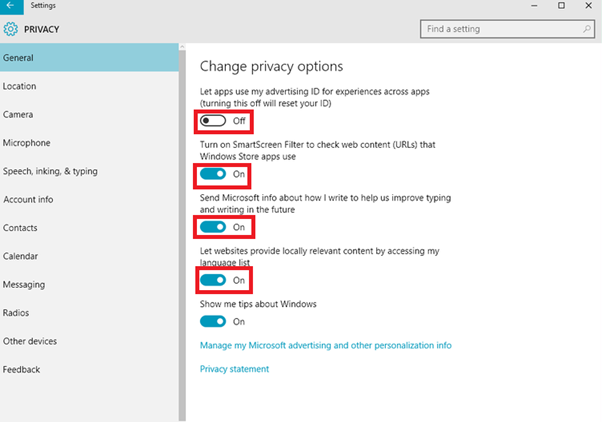
Next down are the Location settings. Location services are used to tell apps, programs and Microsoft, where you are. You will probably find that this is an unnecessary feature that just makes using the Maps App slightly quicker. These can also simply be set to ‘OFF.’
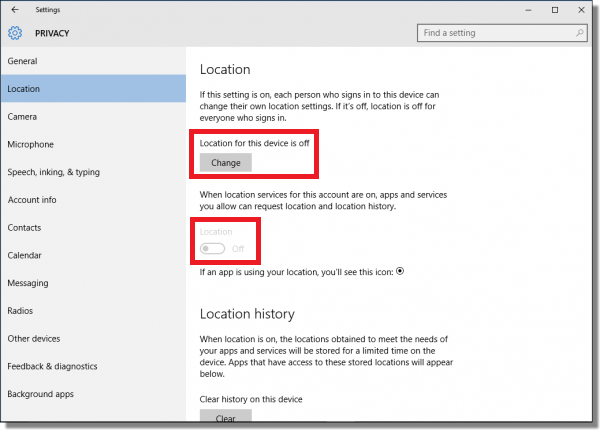
You can continue down the list deciding what information you want to share and with who. The Camera and Microphone panels are all laid out in a similar manner.
The biggest question when it comes to convenience vs privacy is: do you want to use a Microsoft Account? You may have already set one up when you started using Windows 10. It allows you to easily transfer your settings between Windows 10 PCs and allows you to use Microsoft’s personal assistant: Cortana. The other option is to use a local account, which is basically the same as every account you’ve ever had on a Windows PC prior to now. With a local account, you can’t use Cortana, and you can’t sync your files using Microsoft’s OneDrive cloud storage system to sync your files between different PCs.
Cortana monitors your voice, contacts, calendars, location, and typing, in order to answer your questions. The privacy settings regarding this have been described as ‘the most sweeping settings in the system’. If you would like to keep the syncing benefits of a Microsoft account but get rid of Cortana, you can go into Speech, inking & typing and ask it to stop getting to know you
. 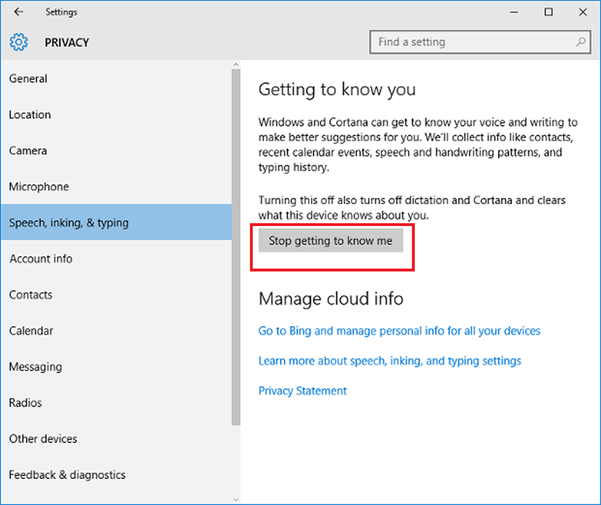
Windows 10’s Wi-Fi Sense is another feature that is causing some concern with users. It automatically connects you to public Wi-Fi networks that it trusts. This is bad for your computer security. Turning this feature off and taking just an extra minute to decide for yourself whether you want to connect to an unknown Wi-Fi hotspot will do both your computer security and your battery life a world of good.
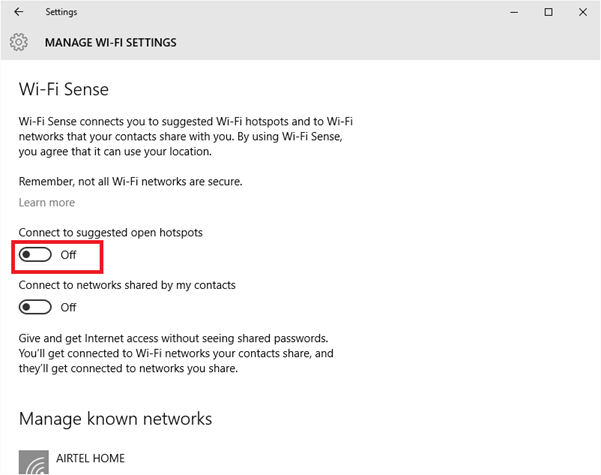
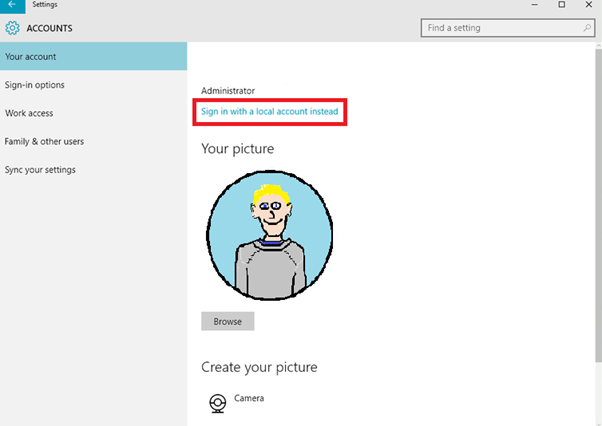
Follow the instructions and you’ll have a local account.
If you would like a hand setting up Windows 10 on your computer, don’t hesitate to get in touch. We’ll upgrade any compatible computer for just $20.